背景
今天用XCode6 建了一个工程,在编译的时候发现target只能选择’iOS Devices’,没有任何的simulator可以选择。如下图所示

在手动打开simulator的时候出现错误对话框“Unable to determine device.” 升级了mac os系统以及重装了XCode都不能解决。最后是通过Simulator的‘Device Management’ 解决的。
错误产生原因
在Xcode6中, application 的 folder改变了。在iOS8 之前,app documents location 如下:
~/Library/Application Support/iPhone Simulator/ {iOS Version} /Applications/ {Application ID} /Documents
在Xcode6,simulator的folder改为:
~/Library/Developer/CoreSimulator/Devices/XXXXXXXX
Devices 下对应着各个版本的simulator folder。我在想清空app documents folder的时候,误操作,把整个devices folder给清空了。就导致Xcode无法加载simulator folder,所以无法启动相应的simulator
解决方案
通过Simulator的Device Manger可以解决。打开Device Manger 通过 打开Simulator,菜单栏Hardware->Device->Manage Devices… 如下图所示。
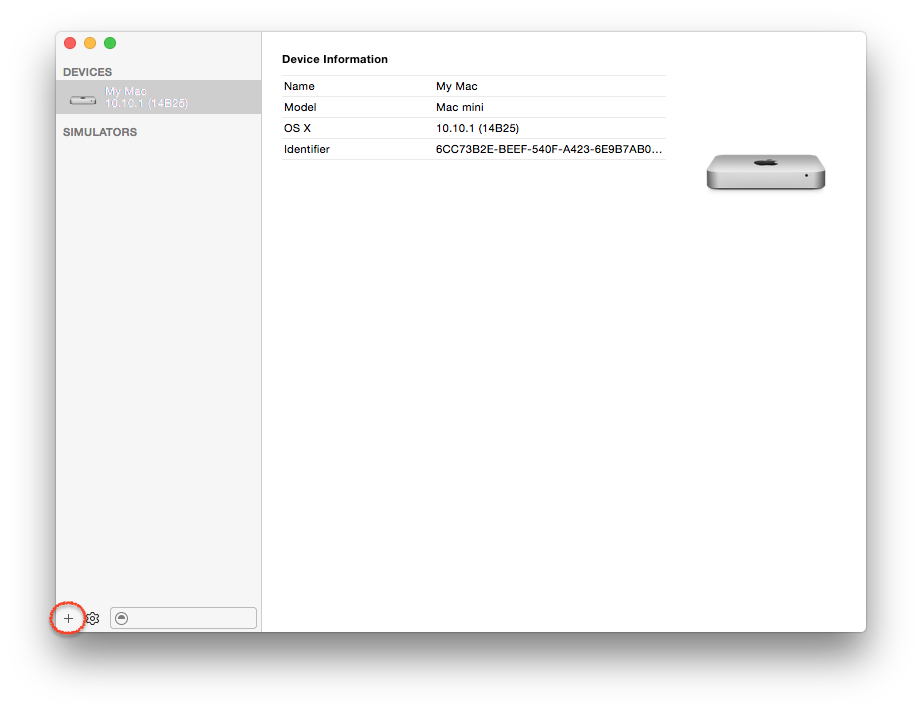
在这里可以添加Xcode6支持的simulator。添加完毕之后查看’~/Library/Developer/CoreSimulator/Devices‘ folder,可见被误删掉的simulator devices都添加回来。重装了Xcode6之后,并没有自动添加这些devices,还是需要手动在Devices Manager中添加。
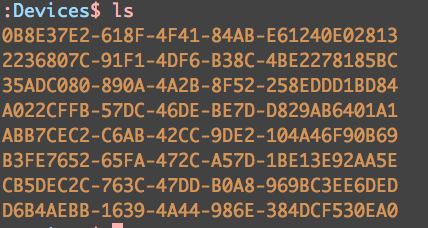
如果想要查看当前支持的simulator types,可以用如下命令
:~$ xcrun simctl list
App Documents folder 是在:
~/Library/Developer/CoreSimulator/Devices/XXXXX/data/Containers/Data/Application/XXXXX/Documents/